Unlike Windows Server 2008, there is no built-in shrink and extend command in Windows 2003 Server disk management, fortunately, Diskpart integrates extend command to extend a volume without reformatting.
What is Diskpart Command
In computing, diskpart is a command-line hard disk partitioning utility included in versions of the Windows NT operating system line from Windows 2000 onwards, replacing fdisk which was used in MS-DOS based operating systems. The diskpart command supports the use of scripts to automate its usage.
Diskpart differs from many command-line utilities because it does not operate in a single-line mode. Instead, after you start the utility, the commands are read from standard input/output (I/O). You can direct these commands to any disk, partition, or volume.
How to launch Diskpart command
1. Press 'Windows' and 'R' key on the keyboard, type 'cmd' and click 'OK' or press 'Enter'.
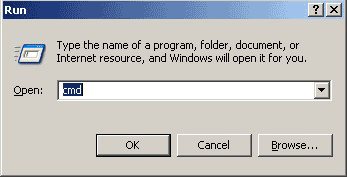
MS-DOS command line window will be opened.
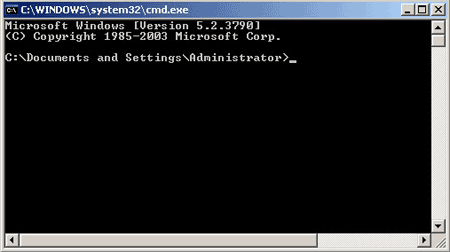
2. In the command line window, type diskpart and press 'Enter'.
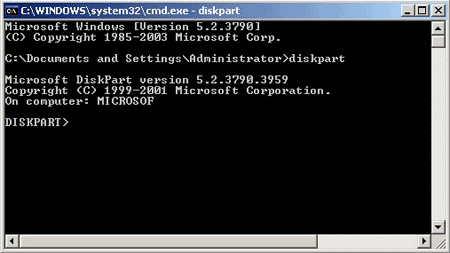
How to extend Server 2003 partition with Diskpart Command
Before running diskpart to extend a volume, you'd better open Disk Management and check the disk partition layout, as you cannot make clear the configuration in diskpart command prompt.
On my server, there is drive C: E: F: and a free unallocated space.
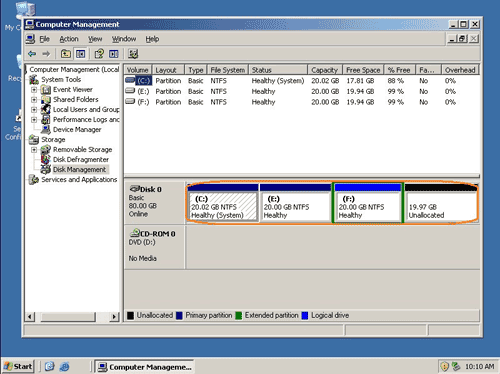
Steps to extend Windows 2003 partition with diskpart:
Step 1: Follow the steps above to open diskpart command prompt window, and then type "list volume", you'll see all partitions but no Unallocated space.
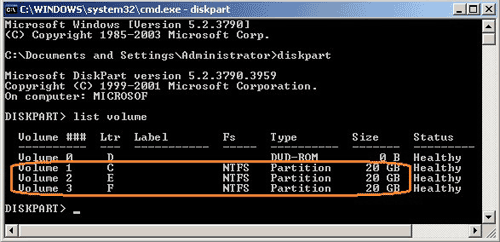
Step 2: Type "select volume X" to give focus to the partition you want to extend. (X is the volume number)
Step 3: Type "extend" to proceed extending.
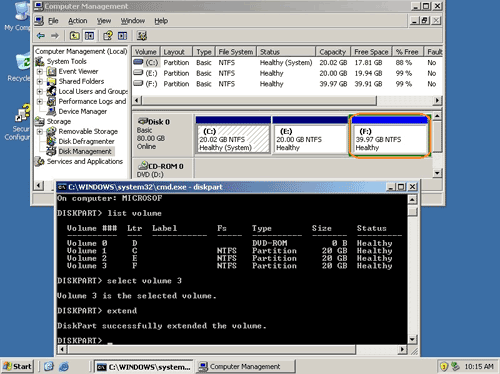
Now drive F: was extened. Try to extend drive E: with diskpart.
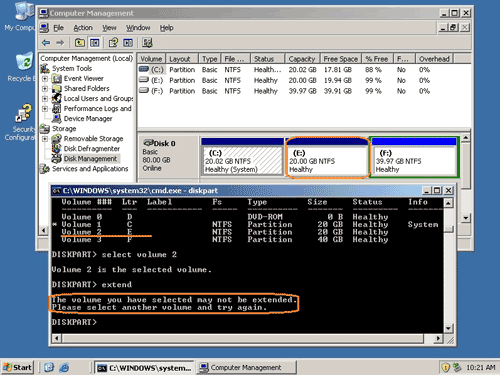
See the error message, you cannot extend drive E: why?
You cannot extend a partition if there is no next continuous Unallocated space.
OK, delect drive F: and redo the steps.
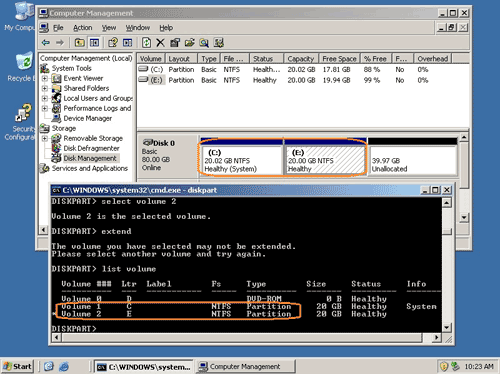
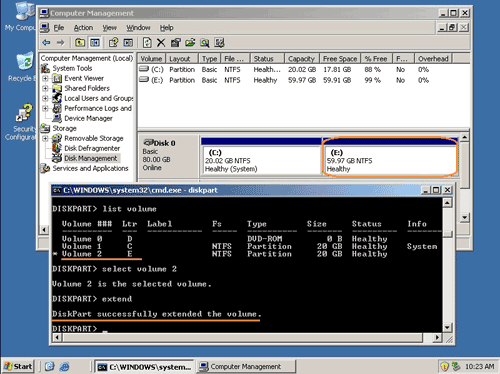
Yes, drive E: was extended. How about C: drive, as it is system boot partition? The same test, delete drive E: and reserve Unallocated space behind C:.
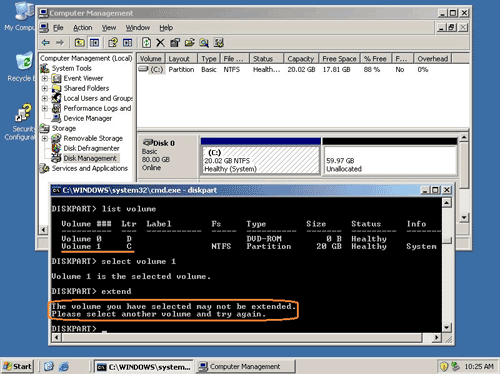
Diskpart failed to extend system C: drive even though there is continuous free unallocated space.
In conclusion, you cannot extend a data partition if there is no next continuous free space. You cannot extend system partition with diskpart command.
Actually, besides the disadvantages above, there are many limitations extending a volume with diskpart command line:
- The volume must be formatted with the NTFS file system. (Only NTFS partition can be extended)
- Only the extension of Data volumes is supported.
- You cannot extend the partition if the system page file is located on.
- Comparing with graphical user interface tool, command line is hard to use for many users.
- Operations cannot be undone, an incorrect operation leads to data loss.
So, Diskpart isn't the right tool to extend a partition in Windows Server 2003, you'd better turn to third party server partition software.
Related Articles
- How to extend Windows 2003 partition with partition software?
- How to resize partition in Windows Server 2003?
- Diskpart shrink Windows 2003 Server partition.
- Partition Manager for Windows Server 2003.
- How to resize RAID partition on Windows Server 2003?