To many administrators, it is not an easy task to to resize Windows 2003 partitions without losing data, so in this article, I want to share some experience about how to resize partition on Windows 2003 Server.
Which tool to resize partition on Windows 2003 Server?
It is most important to select a partition tool that is stable and safe, as no one wants to see boot failure or data loss after resizing, then which tool is better.
Diskpart Command line
Advantages:
Diskpart.exe is a command line built in Windows 2003, which is free.
Disadvantages:
- The partition you want to extend must be formatted as NTFS, FAT partition cannot be extended.
- Only DATA partition can be extended.
- You cannot extend the partition if the system page file is located.
- The unallocated space for extension must be the next contiguous space on the same disk.
- Operations cannot be undone, incorrect operations are very likely lead to data loss.
- Comparing with graphical user interface software, command line is hard to use for many users.
Server partition software
Advantages:
With third party partition software for Windows Server, there are no such limitations, you can shrink and extend any partitions as you wish.
Disadvantages:
All Windows 2003 partition software is commercial, you need to pay.
In this article, I'll introduce how to resize Windows 2003 partition with Windows server partitioning software.
How to resize Windows 2003 partition without data loss?
Download NIUBI Partition Editor, you'll see all connected disk and partitions. On the test server, there are 3 voumes C: D: and E:
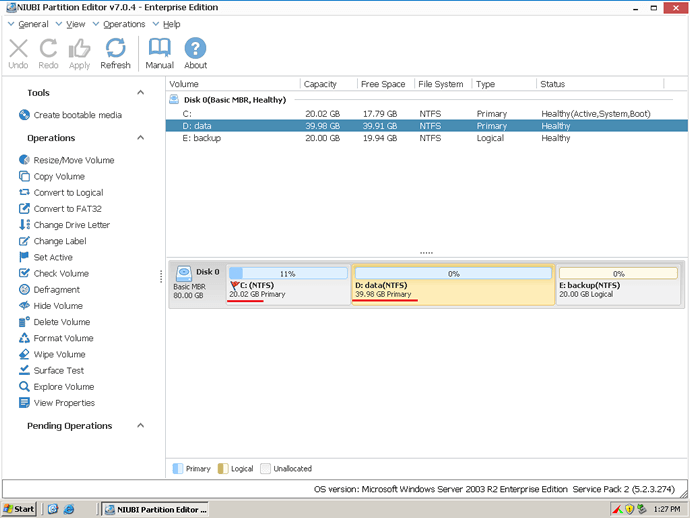
Step 1: Right click D and select Resize/Move Volume, Drag left border rightwards to shrink it in the pop-up window.
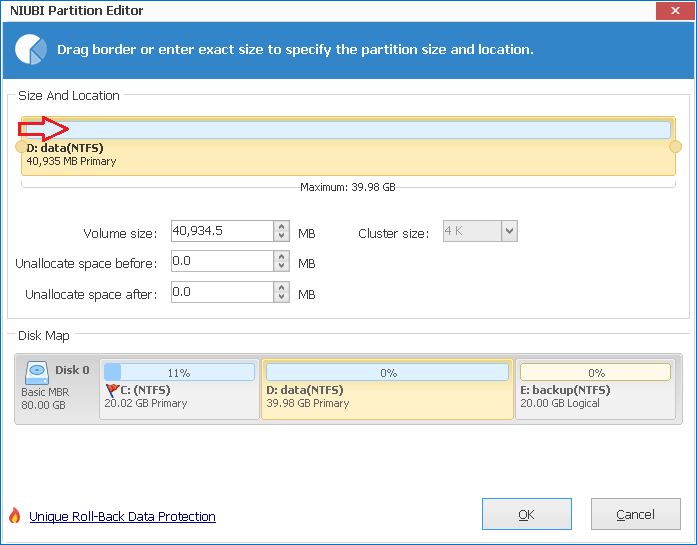
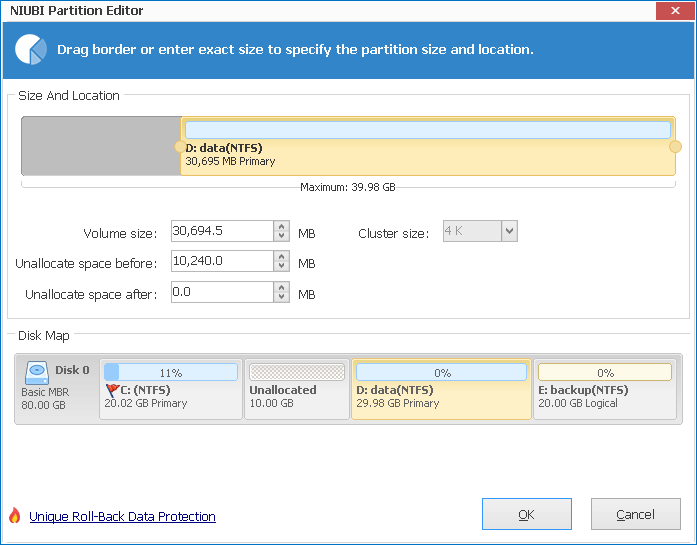
10GB Unallocated space is generated behind C drive.
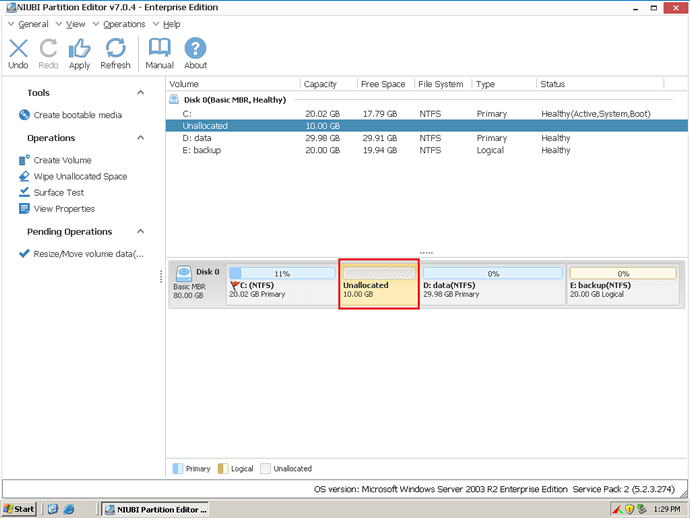
Step 2: Right-click C drive and select "Resize/Move Volume" again, in the pop-up window, drag the right border rightwards to hold the Unallocated space.
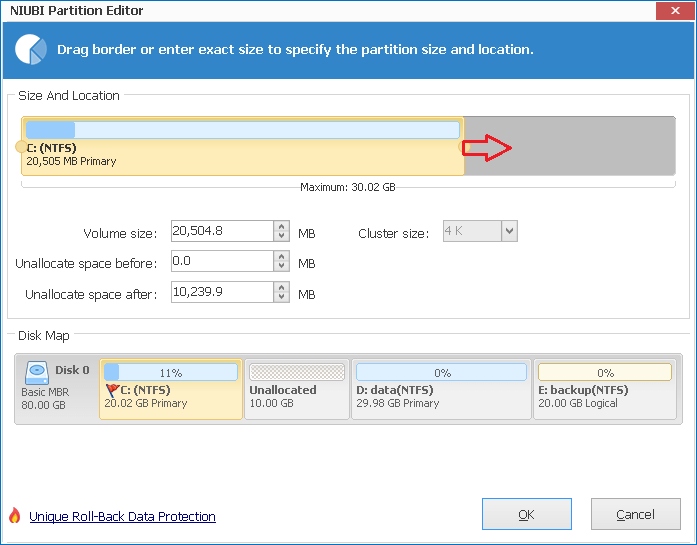
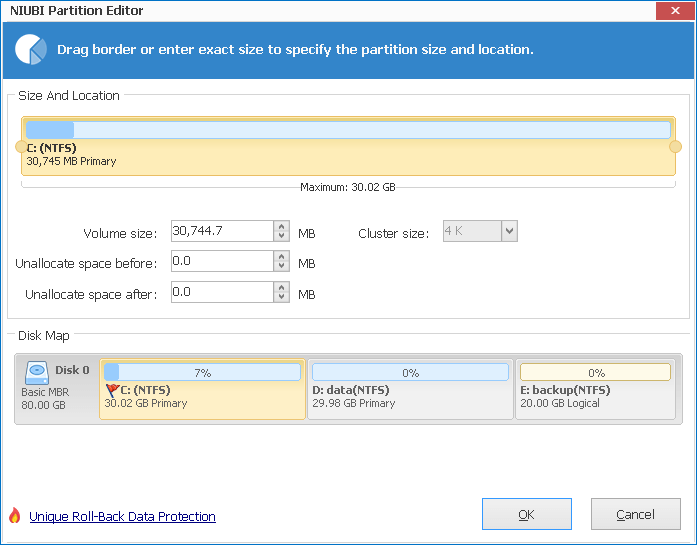
Click OK, in the main window, you'll find that system C drive has been extended to 30.02GB. Click Apply on top left to execute. (All operations before Apply work in virtual mode and you can cancel or redo any step.)
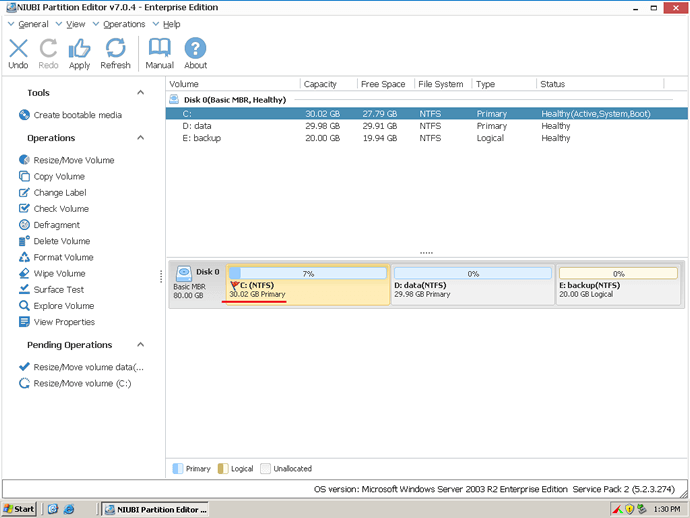
In conclusion, you just need to drag and drop on the disk map to shrink an existing data partition to get some free Unallocated space, and then extend system C: drive without doing anything else.
NIUBI Partition Editor is only program that integrated Roll-Back technology to ensure 100% data safety. It automatically roll back the server to the status before resizing in ONE second, if any software error or hardware issue such as power failure occur during resizing. So I always recommend this tool to resize Windows server partitions.
You can only extend a drive by shrinking other partition on the same disk, no partitioning software has the ablity to resize partitions between two physical hard disks.
When Windows 2003 Server is running out of space, you'd better resize partition to extend C drive ASAP, because low free disk space may cause system reboot or crash, and you cannot install updates or applications.
Related Articles
- Partition Manager for Server 2003
- How to resize Server 2003 partition
- Merge partitions in Windows 2003
- Windows 2003 low disk space
- Extend C drive on Windows 2003
- Resize partition in Windows 2003 Server X64