Different with Windows 2008 Server, there is no Shrink and Extend feature under Windows 2003 Server disk management, so some people try to use diskpart to shrink partition in Windows 2003 Server. Before writing this article, I also did Google search for other resources of Diskpart.
Resources of Microsoft doesn't give detailed steps how to shrink Windows 2003 Server partition with Diskpart, they even don't mention lack of shrink command in Windows 2003 Server. So in this article, I want to make this more clear.
What is Diskpart
Dskpart is a command-line hard disk partitioning utility included in versions of the Windows NT operating system line from Windows 2000 onwards, replacing fdisk which was used in MS-DOS based operating systems.
How to run diskpart command line
1. Press 'Windows' and 'R' key on the keyboard, type 'cmd' and click 'OK' or press 'Enter'.
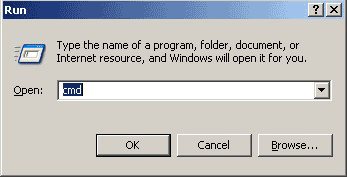
MS-DOS command line window will be opened.
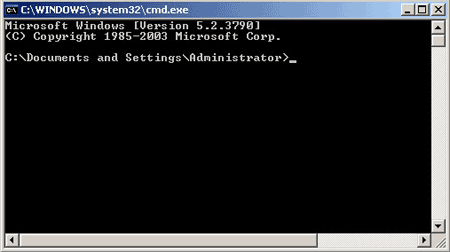
2. In the command line window, type diskpart and press 'Enter'.
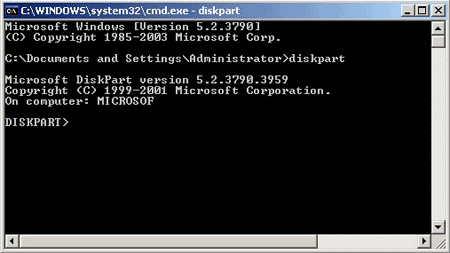
In this diskpart command window, you can do many partition operations by type the command, such as list volume, select volume, extend volume etc.
Type /? to launch help resources, you'll find that there is no shrink command.
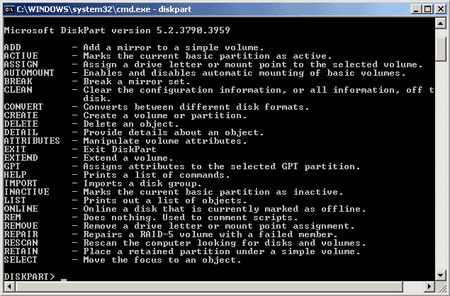
Diskpart command is unable to shrink partition in Windows 2003 Server, then what to do? Try third party partitioning software such as NIUBI Partition Editor Server, you just need to drag on the disk map to shrink and extend volume. The reason why I recommend this tool is because it is integrated unique Roll-Back technology to ensure 100% data safety. Data safety is most important to a server. It costs such a long time to restore everything and verify data even if you have backup.
Related Articles
- Diskpart extend partition in Windows 2003 Server
- How to shrink Windows 2003 partition with partition software?
- How to extend C drive on Windows 2003 Server
- Windows 2003 Partition manager software
- How to resize Windows 2003 partition?