Many people ask me the same question 'is it possible to merge partition in 2003 server without losing data'. Yes, it is not only possible but also easy, in this article, I'll introduce how to merge Server 2003 partitions within few steps.
Theory to merge partitions in 2003 Server
A partition is part of the area in a hard disk and there is start, end position (border) on this partition. The positions can be saved as parameters on a record on MBR, DBR and MFT. When Operating System access files of a partition, it reads the record and then it knows which block and where the files are stored.
To merge 2 partitions, you just need to get rid of the end position of the first partition and the start position of the second, and then update the record on MBR, DBR and MFT, so the blocks combined into one larger, all files store on the same place and keep the same.
Why merge Server 2003 partitions
The reason why people want to merge partitions in 2003 Server is related to low disk space, the typical example is that system C drive is full or running low but there is still free space in other partitions. By merging the two partitions, there will be free space in C drive again. Then how to merge partitions?
How to merge partitions in Windows 2003 Server
It is easy to merge partitions in 2003 Server, but the first thing you should consider is Server data security. You'd better select a reliable partition software for 2003 Server, as no one wants to boot failure or data loss.
Among the Server partition software, Aomei Partition Assistant is most popular and recommended, as it integrated with Enhanced Data Protection technology and Disk/Partition Copy to keep your data intact.
Steps to merge Server 2003 partitions
To do disk partition management, you'd better check in Disk Management firstly. (Right-click 'My Computer' > 'Manage' > 'Storage' > 'Disk Management'. Here is drive C: D: and E: on disk 0, I want to bring C and D together.
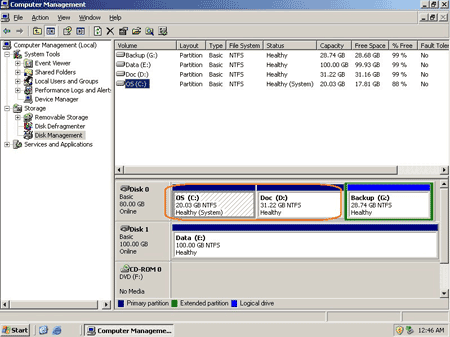
Step 1: Launch Partition Assistant Server edition, you'll see all disks and partitions that connected to the Server.
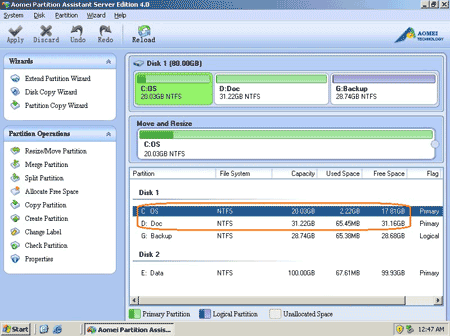
Right-click partition D: and select 'Merge Partitions', this feature is also available in left 'Partition Operations' panel.
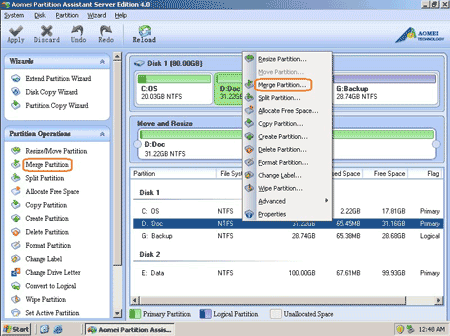
Step 2: In the pop up window, select C to merge and merge into C:.
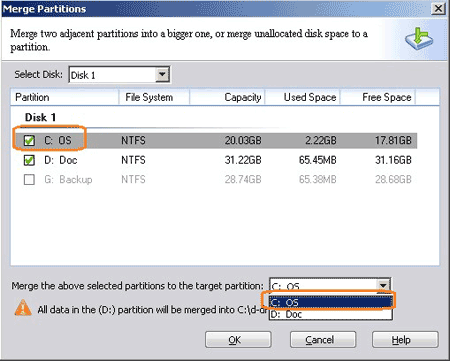
After click OK, you'll back to main window, where you'll see that drive C and D merged into one larger C drive.
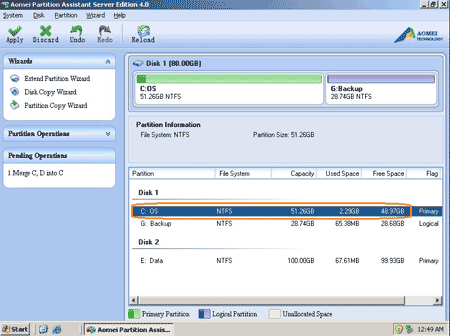
Step 3: Click 'Apply' on top left to proceed, very quickly, done. Let's check again in Disk Management. Yes, successful, great job.
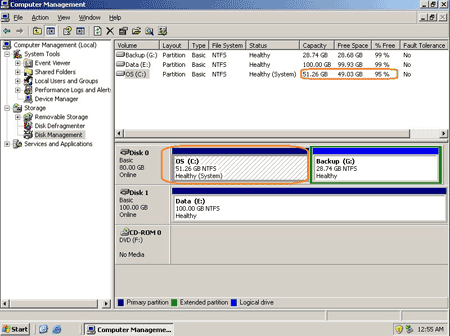
Within 3 steps you can merge Server 2003 partitions without doing anything else, is it easy?
Only two adjacent partitions on the same hard disk drive can be merged.
If you want to extend C by taking space from nonadjacent partition, check the resources below.